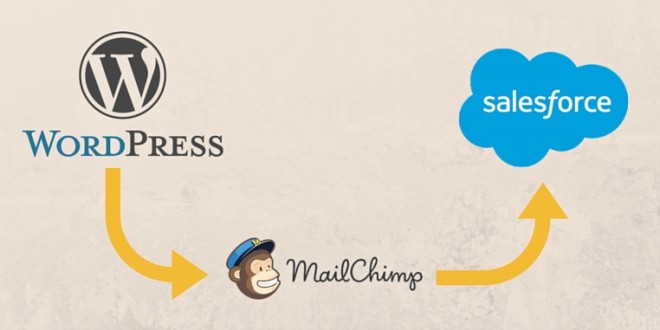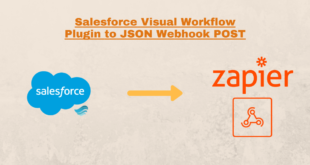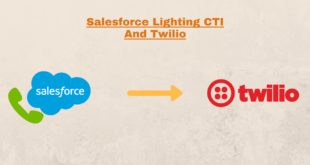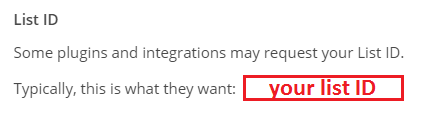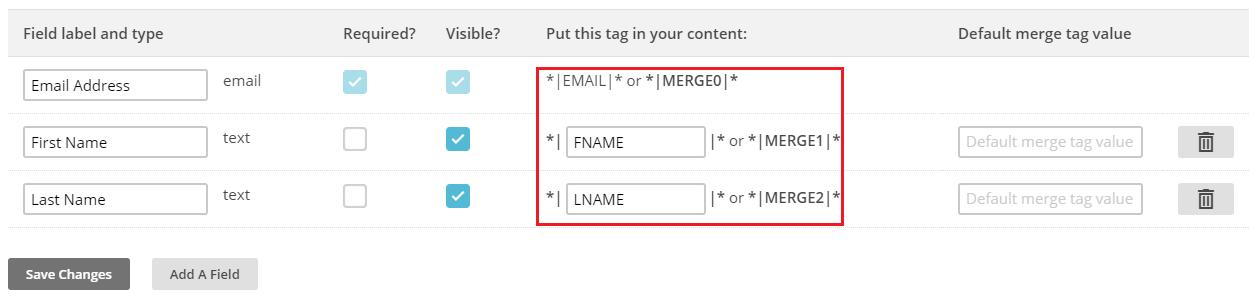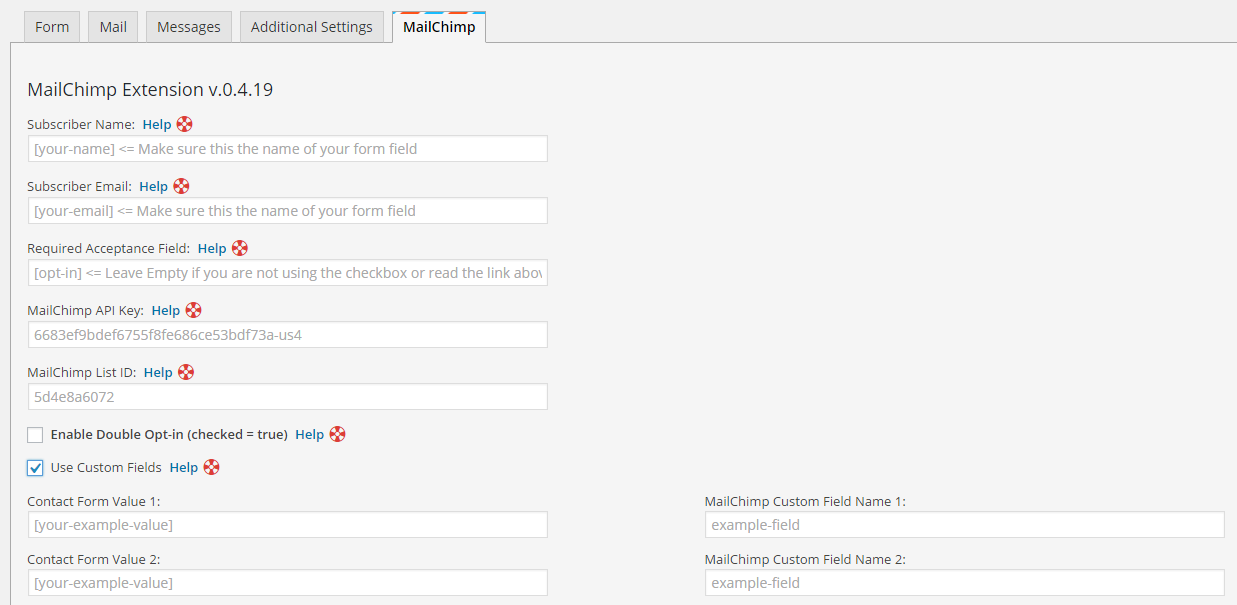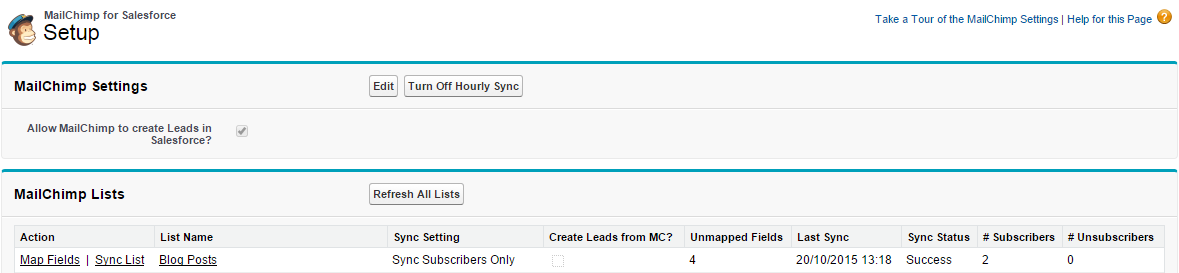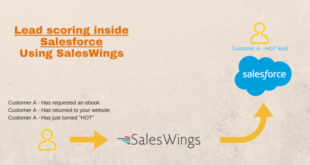Contents
Syncing lead data into a CRM like Salesforce isn’t always a simply task without any background in programming and the in depth knowledge on how to use an API or write your own custom code. While there are lot of useful guides on creating Salesforce Web-to-lead forms, there are times when the standard web to lead form doesn’t quite cut it.
In one particular case we wanted to maintain the ability to rapidly implement multiple forms which created contacts in different Mailchimp lists that are then synced to Salesforce as new leads. It may not be the prettiest solution, but if you’re looking for a code-less solution, this is the “glue” you’ve been looking for.
Implementation time: 1 hour
Prerequisites:
- Website running WordPress
- Contact form 7 Plugin installed
- Contact form 7 Mailchimp extension Plugin installed
- Mailchimp as your email provider
- Salesforce as your CRM
- MC for Salesforce installed
The first step is to figure out what list you want all your Contact Form 7 values to sync with and create a new API key. As you are working through the next few steps, make notes of the API key, List ID and Merge values.
Create the API Key:
Login to Mailchimp and navigate to Account > Extras > API Keys
Click on Create Key which will then generate an API key.
Get your List ID:
Navigate to Lists > YourListName > Settings > List name and Defaults
(Note: there is a “.” point at the end of your list ID, make sure you DON’T include this)
Get your Merge fields:
By default the your-email and your-name fields map in the CF7 MC extension plugin – there is no need to add the merge tag *|EMAIL|* and *|FNAME|*
Navigate to Lists > YourListName > Settings > List fields and *|MERGE|* tags
Sync contact form 7 with Mailchimp:
Now it’s time to start syncing all Contact Form 7 submissions to Mailchimp using the CF7 MC extension plugin for WordPress. Once you’ve installed all of the prerequisite plugins, navigate to the first contact form you’re going to sync to Mailchimp.
Under the contact form you should now see a new tab appear called MailChimp which you can then ‘map’ all of your default fields and up to 10 custom fields from your form to those in your Mailchimp list.
Use the API, List ID and Merge tags from the first step.
Save and test out that your new form is now syncing when successfully submitted.
Finally sync Mailchimp to Salesforce new Leads:
Now all the hard work is done, the easy part of syncing Mailchimp contacts as new leads in Salesforce. Mailchimp has already created the plugin which does all the hard work. All that is required now is to install Mailchimp for Salesforce and map the fields and lists you wish to Sync.
If you have multiple lists, you may only want to sync those lists which you wish to create leads.
As already mentioned integrating WordPress and Salesforce using Mailchimp is by far the perfect solution. One downside is leads can only be Synced on a 1 hour basis into Salesforce. If lead information needs to be in your CRM immediately you could run into a few problems.
Hope you enjoyed reading, please leave any questions or comments below.
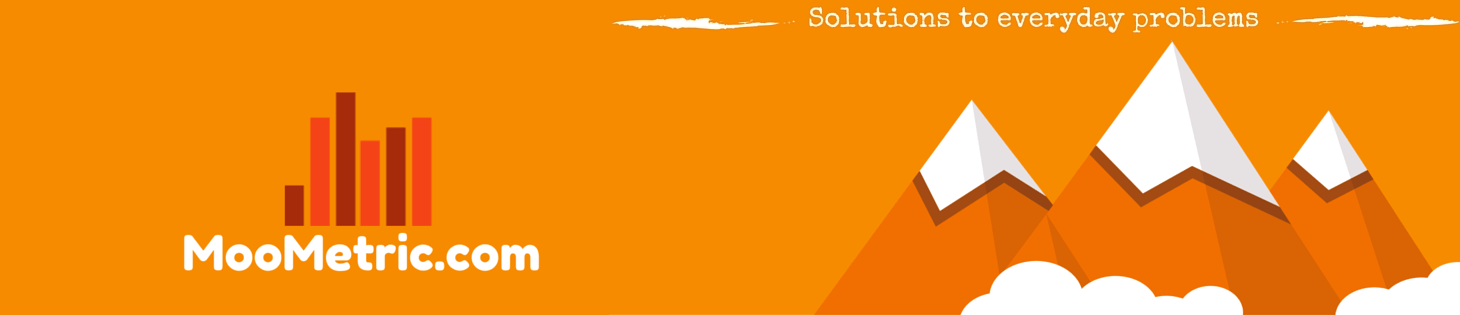 MooMetric.com Integrating marketing and business metrics using code and non code solutions.
MooMetric.com Integrating marketing and business metrics using code and non code solutions.